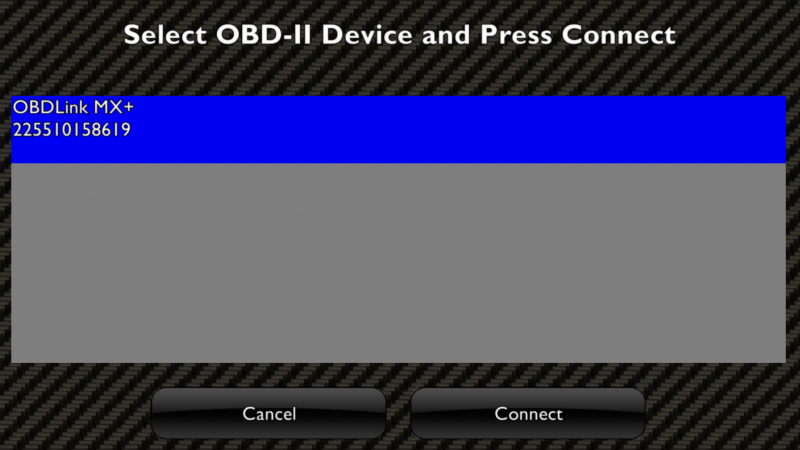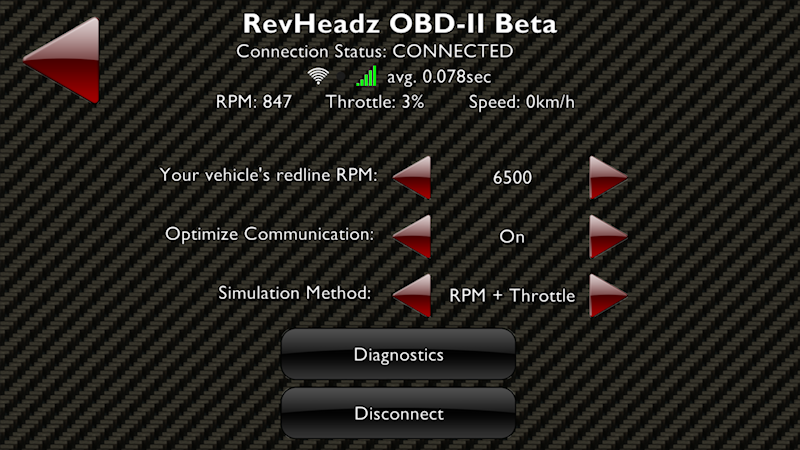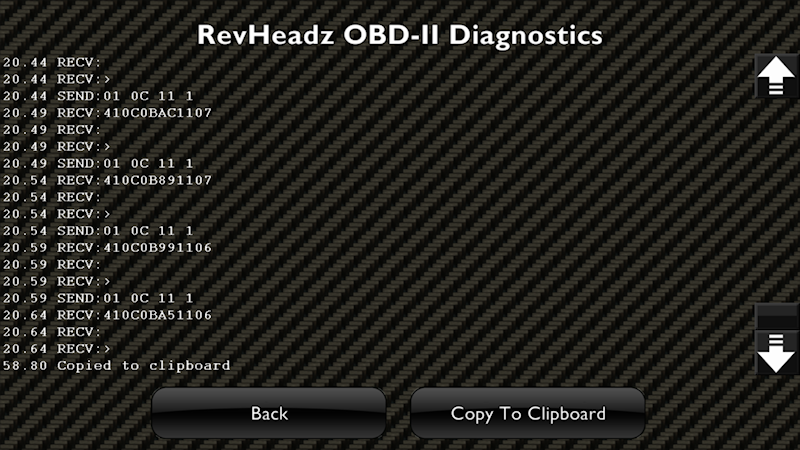1. Wifi OBD2 Adapter
Connect the adapter to the OBD2 connection port in your vehicles (Usually found near the drivers position, the exact location will vary from car to car.)
Follow any manufacturer specific connection instructions.

2. Wifi Connect
You will need to connect to the OBD2 adapter's Wifi prior to running the app on your phone. From the settings on your phone click on the Wi-Fi item. Look for the OBD2 adapter in the list of networks and select it.
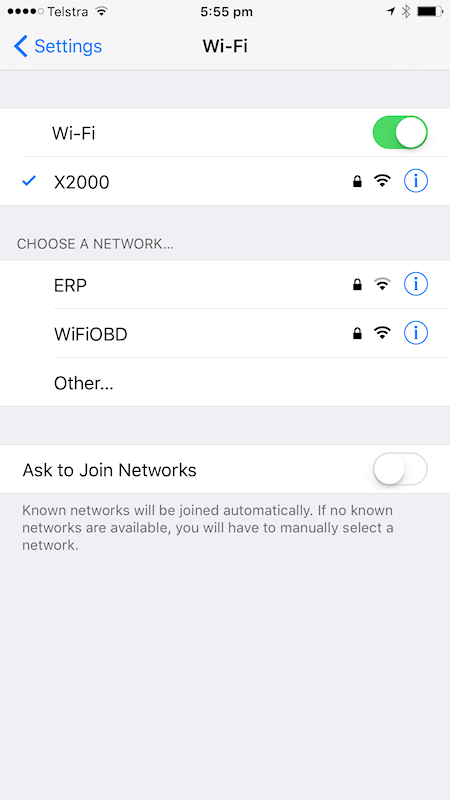
If this is the first time connecting to this device you'll probably be prompted for the password. Enter the password supplied by the manufacturer of the device. In our example the password is 12345678
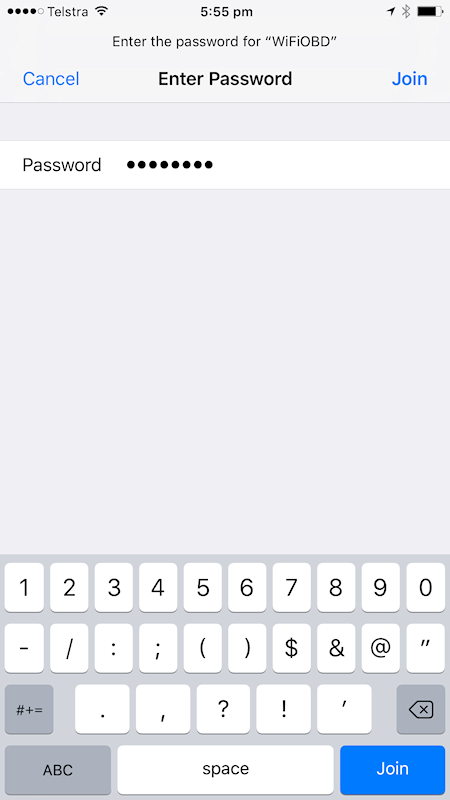
3. Connect Screen
Run the RevHeadz app and navigate to the Connect Screen by clicking the OBD2 button from the main menu. Then click the Connect (Wifi) button.
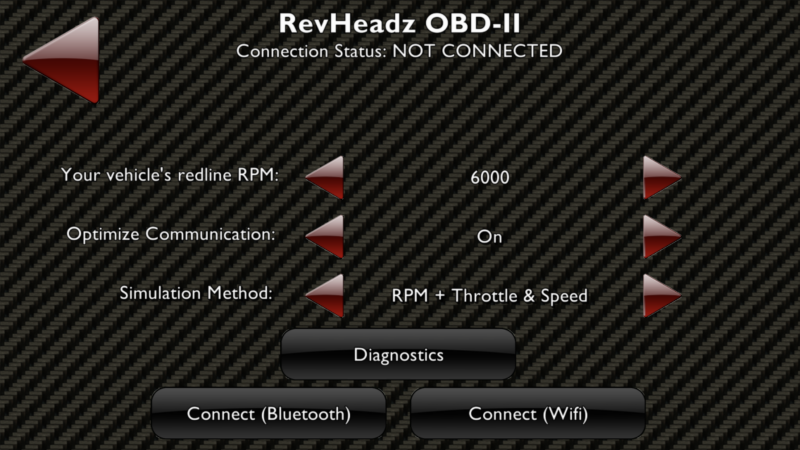
4. Choose Wifi Address and Port
Specify the Host and Port Number supplied by the manufacturer of your adapter. In our example it is 192.168.0.10 and 35000. Then click the Connect button.
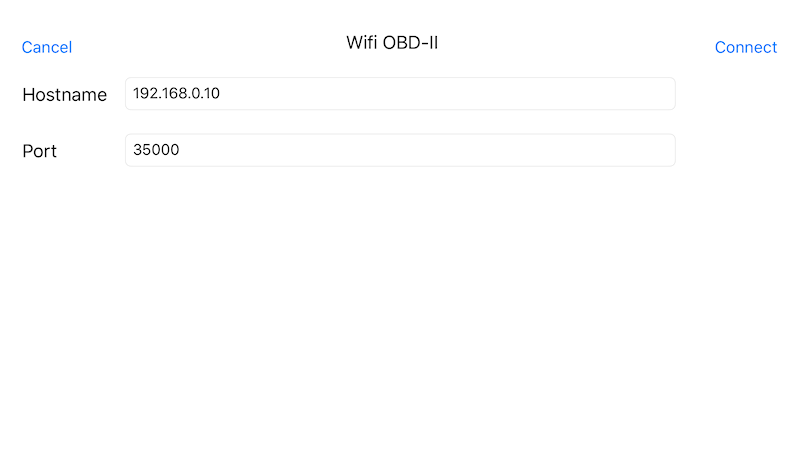
1. Bluetooth OBD2 Adapter
Connect the adapter to the OBD2 connection port in your vehicles (Usually found near the drivers position, the exact location will vary from car to car.)
Follow manufacturer specific connection instructions. This may involve pairing the device with the Bluetooth connection in your phone settings.

2. Connect Screen
Run the RevHeadz app and navigate to the Connect Screen by clicking the OBD2 button from the main menu. Then click the Connect (Bluetooth) button.
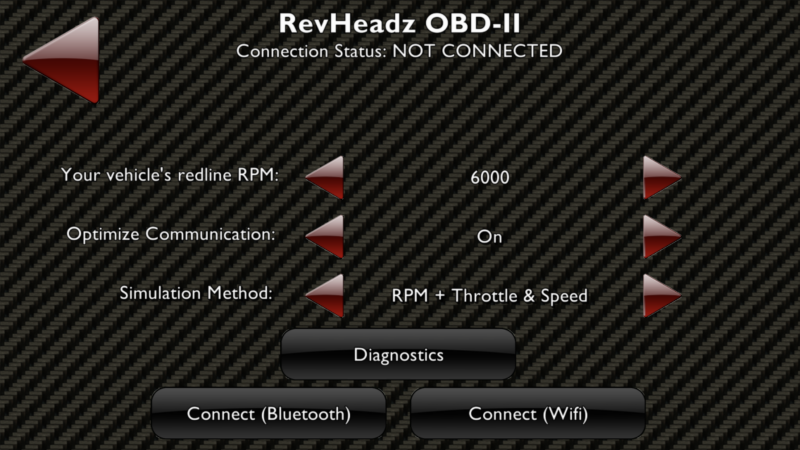
3. Connect
Select your adapter so it is highlighted in blue and click Connect.